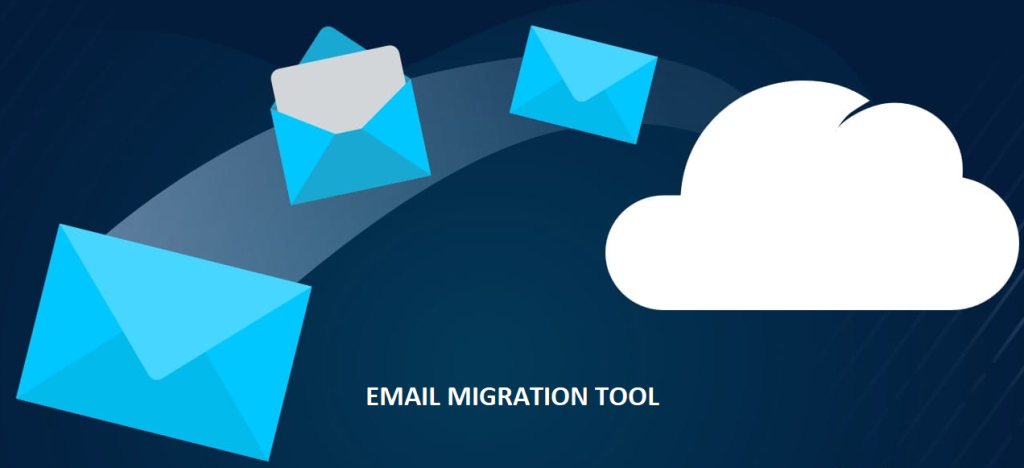Update WordPress sites without downtime with Utixo Hosting and Toolkit

With Utixo’sWordPress Hosting updating WordPress sites has never been easier and safer! The service provides tools to simplify, in particular, the work of webd designers.
One of the most frequent requests from clients is to update the site, both in terms of WordPress code versions and content. All this, of course, requires the utmost care not to incur the risk of site downtime or breakdown.
The process
Below you can follow the procedure provided and optimized for maximum productivity.
1. As a first step, go into your cPanel and locate the WordPress Toolkit component. Utixo WordPress Toolkit is a feature-rich management interface that allows anyone to install, configure and manage websites built with WordPress. Read thearticle for more information.
The Toolkit will list the WordPress sites detected by the system in that control panel.
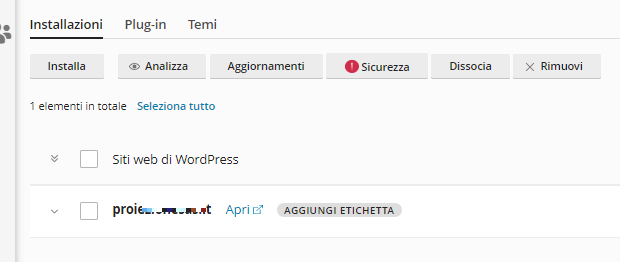
2. Locate the site to be updated and arrange for cloning.
Cloning a site means creating a perfectly identical, working copy that you can work on freely, without making changes public.
What you do, therefore, is create an identical copy of the site in a subfolder (e.g., staging/domain.co.uk), which you can work on.
From Toolkit select “Cloning,” as shown in the image below.
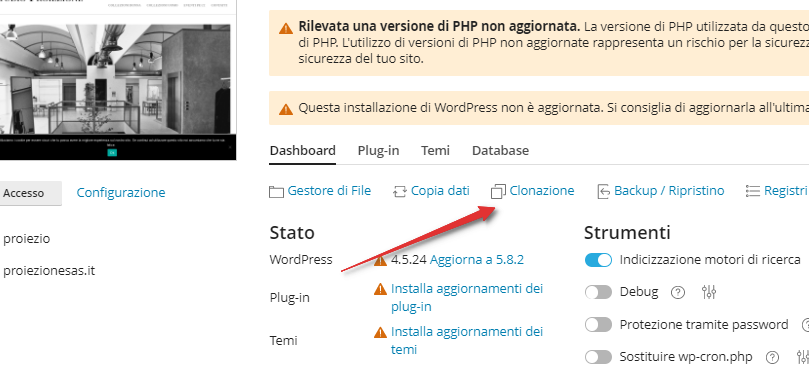
You will be prompted for the name of the subdomain and the name of the new cloned database.
3. Once the site is cloned, it is possible to work on the cloned copy and give visibility to clients through the generated link (example: staging.domain.co.uk).
Once the changes are finished and approved, it is possible to publish them in production through a procedure similar to cloning; it will actually beanother cloning that overwrites the original site.
How to publish the updated site?
4. Select the staging domain and proceed as follows:
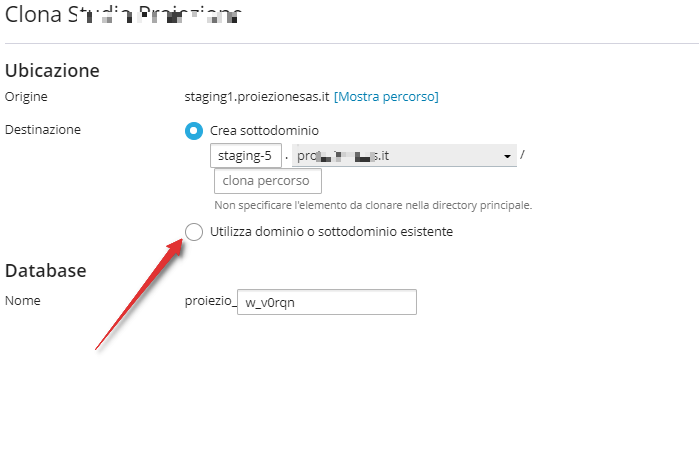
5. As the destination, choose “Use existing domain or subdomain” and select the original production domain, deleting any paths to subfolders. The following notice will appear, warning that you are replacing the production site with the updated one:
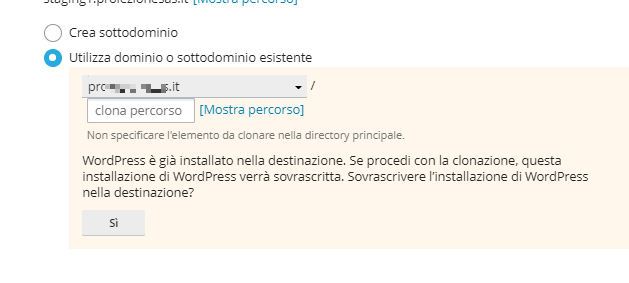
6. Then the following active process will appear:
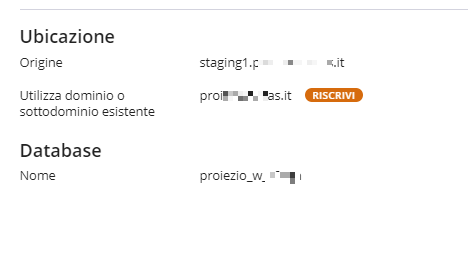
The process takes some time depending on the size of the site.
At the end of the process the following message is displayed:

At this point the site is updated and published in production.
If you have any questions or additional information, please do not hesitate to contact us, our team can give you the support you need!